Docker is a powerful tool that enables developers to create, deploy and run applications in a containerized environment. Using Docker to run Go projects has many advantages, including the ability to isolate your application from the underlying operating system, simplifying the deployment process, and allowing for greater scalability and flexibility. In this guide, we will walk through the steps to use Docker to run a Go project.
Step 1: Install Docker The first step to using Docker is to install it on your machine. Docker provides installation packages for all major operating systems. You can download the installation package from the Docker website and follow the instructions for your specific operating system.
Step 2: Create a Dockerfile A Dockerfile is a script that contains instructions on how to build a Docker image. To create a Dockerfile for your Go project, create a new file in your project directory and name it “Dockerfile”. Open the Dockerfile in a text editor and add the following code:
FROM golang:1.17-alpine WORKDIR /app COPY go.mod go.sum ./ RUN go mod download COPY . . RUN go build -o app EXPOSE 8080 CMD ["./app"]The first line specifies the base image to use, which is the official Golang image. The next line sets the working directory to /app, which is where our project files will be copied to. The COPY command copies the go.mod and go.sum files to the container, and the RUN command downloads the dependencies.
The second COPY command copies the entire project directory to the container. The next RUN command builds the Go project and generates an executable named “app”. The EXPOSE command tells Docker to expose port 8080, which is the port our application will listen on. Finally, the CMD command specifies the command to run when the container is started.
if you want to run a binary file, this might help
FROM scratch
COPY ./my-api-server /my-api-server
EXPOSE 8080
CMD [“/my-api-server”]
Step 3: Build the Docker image To build the Docker image, open a terminal window and navigate to your project directory. Run the following command:
docker build -t my-go-app .This command tells Docker to build an image using the Dockerfile in the current directory and tag it with the name “my-go-app”.
Step 4: Run the Docker container To run the Docker container, run the following command:
docker run -p 8080:8080 my-go-appThis command tells Docker to run a container using the “my-go-app” image and map port 8080 on the host machine to port 8080 in the container.
Step 5: Test the application Open a web browser and navigate to http://localhost:8080 to test the application. You should see the output of your Go application.
Generally, In this guide, we have walked through the steps to use Docker to run a Go project. By following these steps, you can easily containerize your Go applications and run them in a secure and isolated environment. Docker also simplifies the deployment process and allows for greater scalability and flexibility.
Hope this help
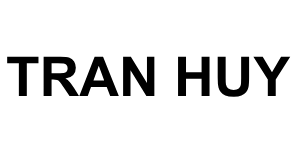
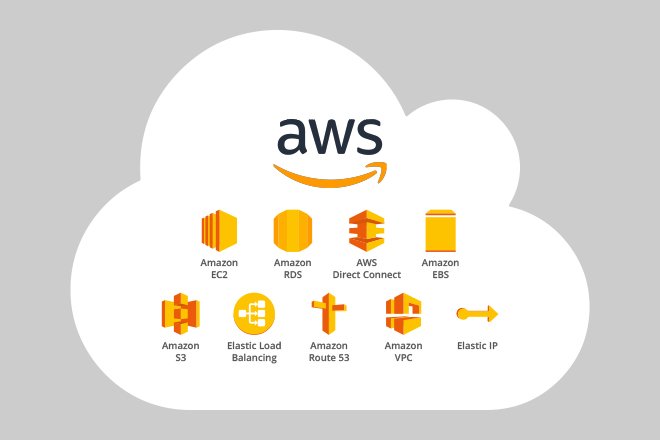
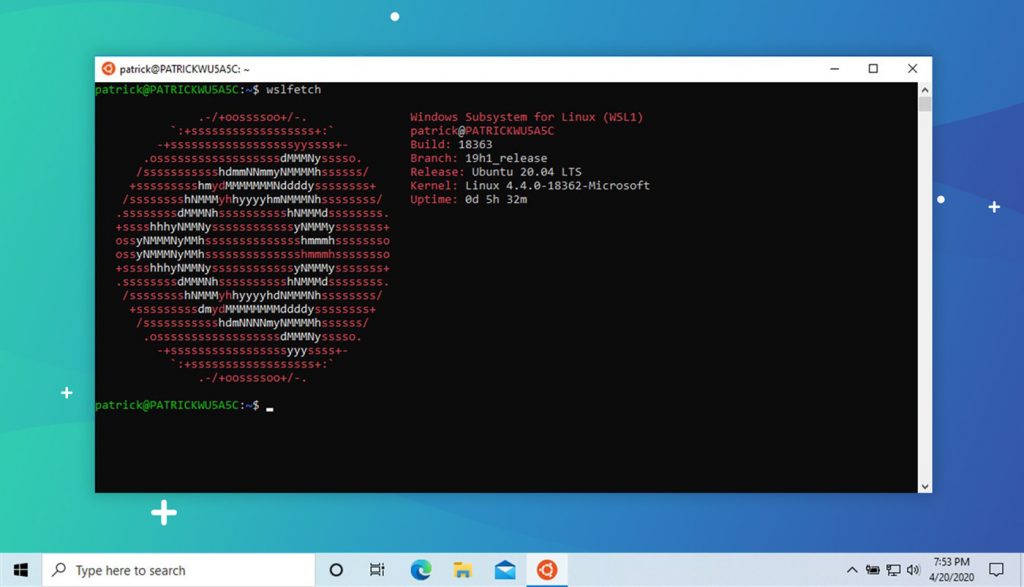
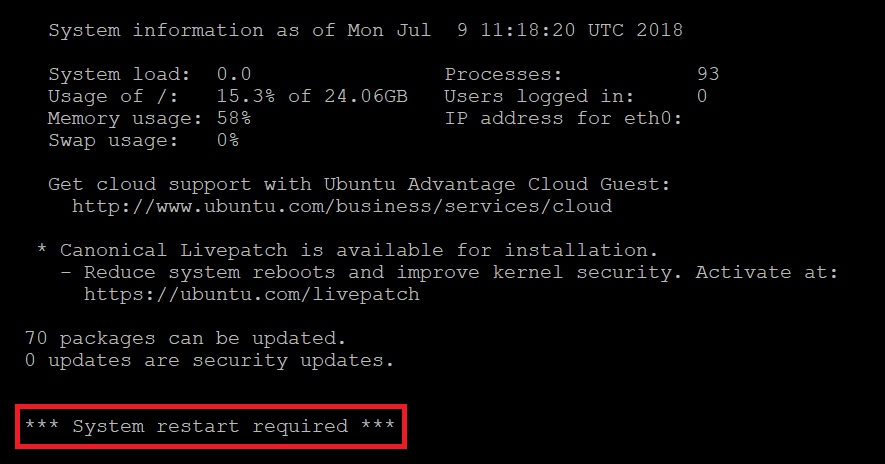



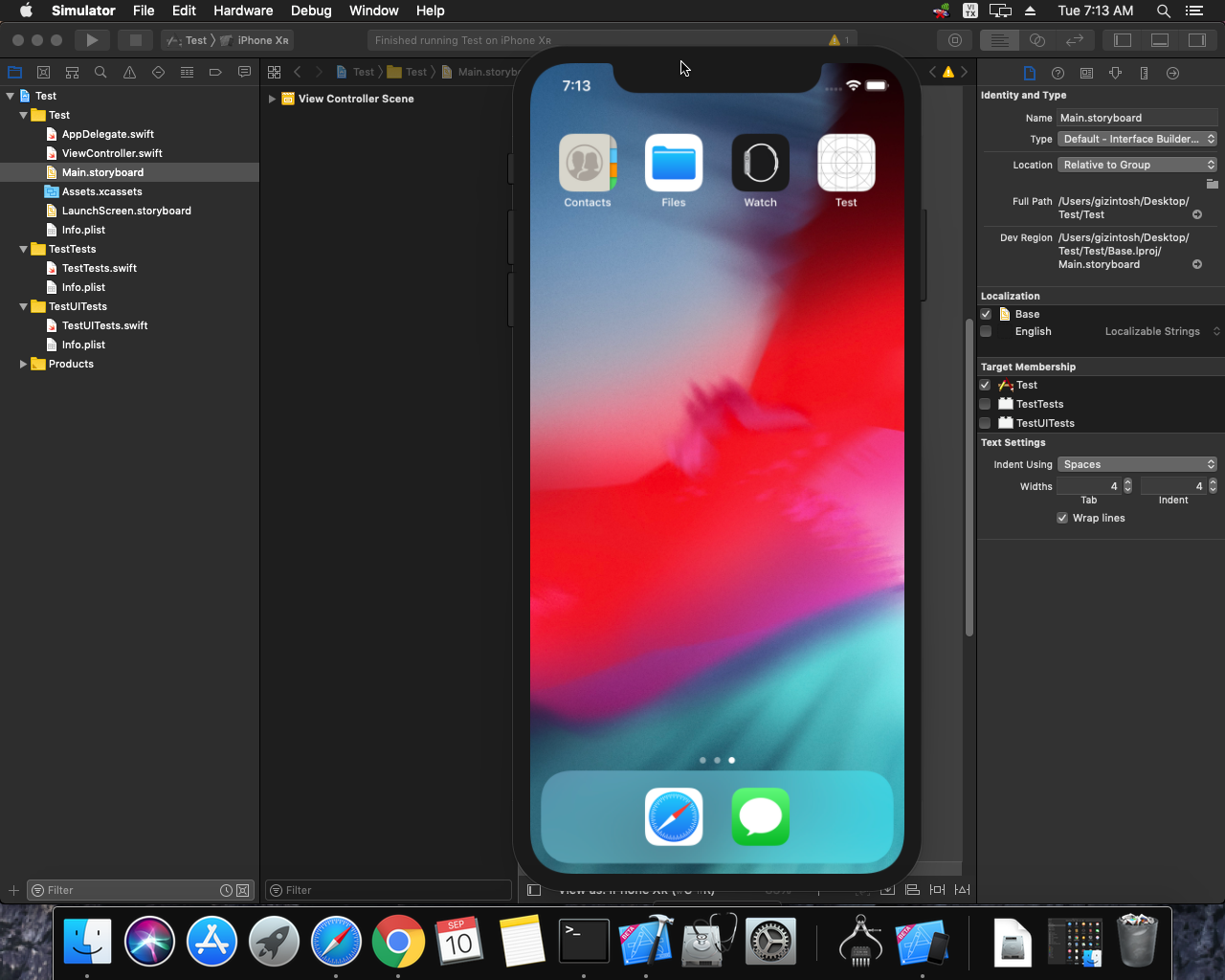
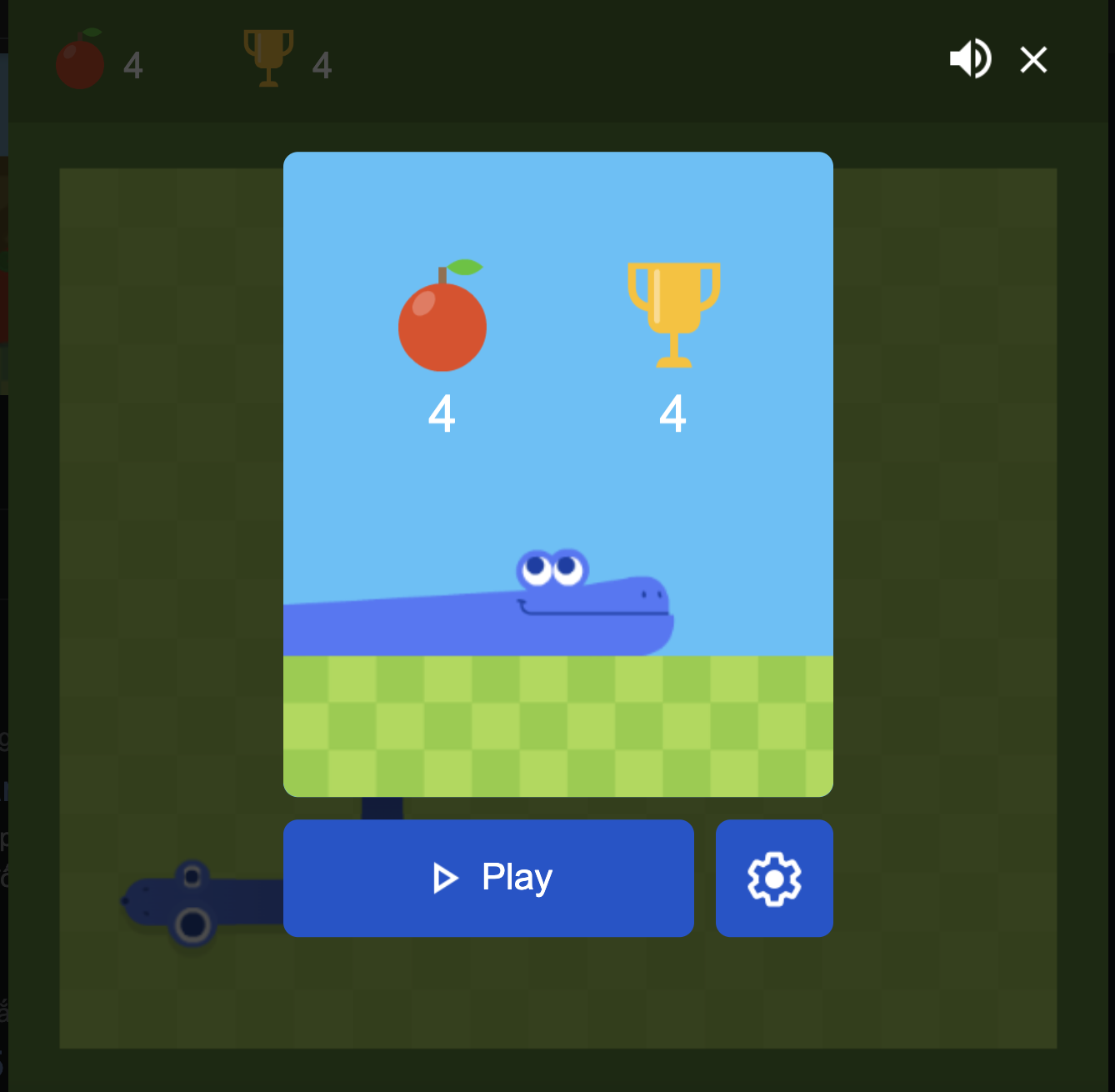 Khoá học lập trình game con rắn cho trẻ em
Khoá học lập trình game con rắn cho trẻ em 


